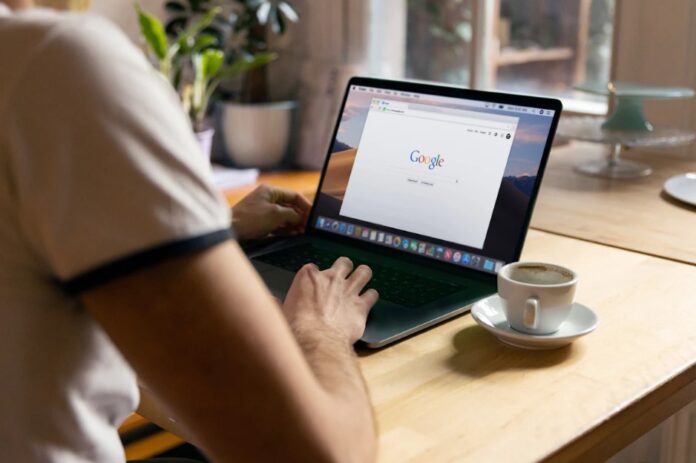Turn Off Chrome Ads: Take Control of Your Online Privacy: If you’ve ever wondered why the same ads follow you across different websites, even after clearing your browsing data, you’re not alone. The reason lies in a subtle Chrome feature called Site-Suggested Ads. By learning how to turn off Chrome ads, you can enjoy a cleaner, more private browsing experience without being constantly tracked.
This guide will walk you through five simple steps to disable Site-Suggested Ads, reduce personalized tracking, and reclaim your privacy while using Google Chrome.
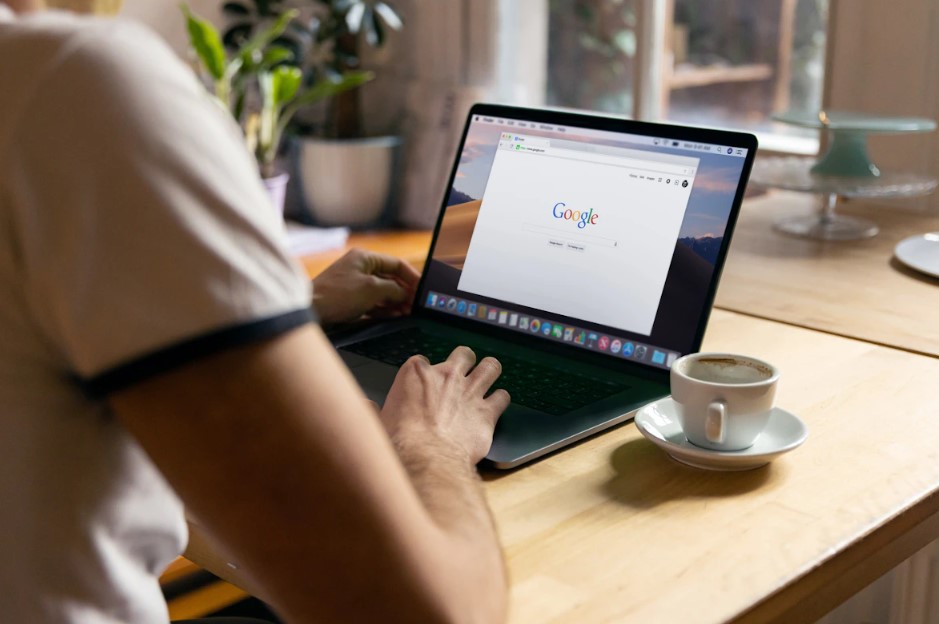
What Are Site-Suggested Ads in Chrome?
Before you turn off Chrome ads, it helps to understand what they are.
Site-Suggested Ads are a built-in feature in Google Chrome that helps advertisers deliver targeted ads based on your browsing habits and interactions. Even if you block third-party cookies, these ads can still appear because Chrome uses signals like page visits, shopping history, and on-site behavior to “suggest” relevant ads.
In other words, Site-Suggested Ads act like a digital shadow, learning your preferences and serving ads that match your recent searches, sometimes long after you’ve moved on from that product or topic.
If that sounds a little too personal, don’t worry, disabling this feature takes just a few minutes.
Why You Should Turn Off Chrome Ads
Turning off Chrome ads is not just about convenience, it’s about control. Here are a few reasons why more users are opting out of Site-Suggested Ads:
-
Less Tracking: Your online activity won’t be used to create ad profiles.
-
Improved Privacy: Fewer advertisers will have access to your browsing habits.
-
Cleaner Experience: You’ll see fewer repetitive ads following you across sites.
-
Faster Browsing: Disabling ad personalization can slightly improve browser speed.
-
Peace of Mind: You’ll know your activity isn’t being silently tracked by Chrome’s ad system.
If privacy matters to you, this small tweak can make a big difference.
How to Turn Off Chrome Ads on Desktop (Step-by-Step Guide)
Disabling Site-Suggested Ads only takes a few steps. Follow this simple process to keep your browsing more private.
Step 1: Open Google Chrome
Launch your Chrome browser on your computer. Make sure it’s updated to the latest version for the best performance and access to the most recent settings.
Step 2: Go to Settings
Click the three-dot menu in the top-right corner of your browser and select Settings.
Alternatively, you can type chrome://settings/ in the address bar and press Enter.
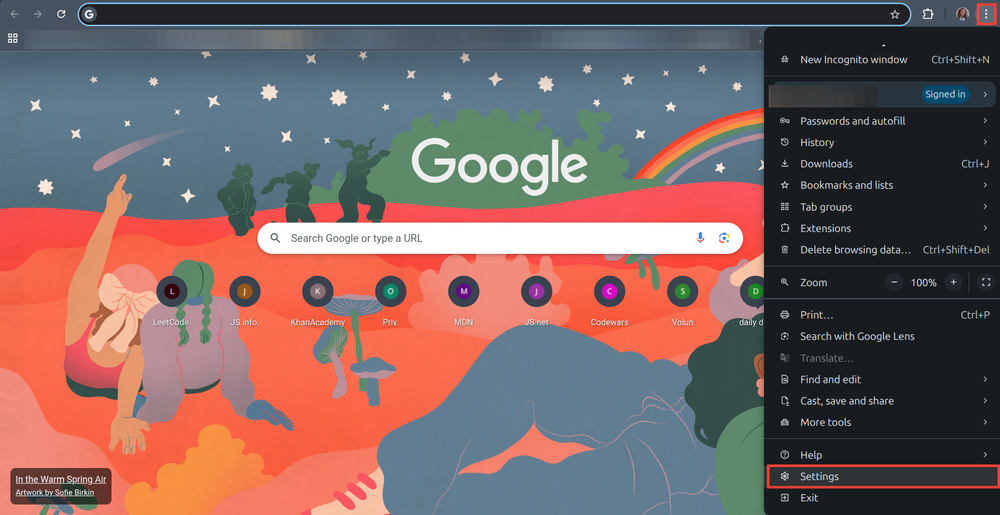
Step 3: Select Privacy and Security
On the left-hand sidebar, click Privacy and Security.
This section controls how Chrome handles data collection, cookies, and ad personalization.
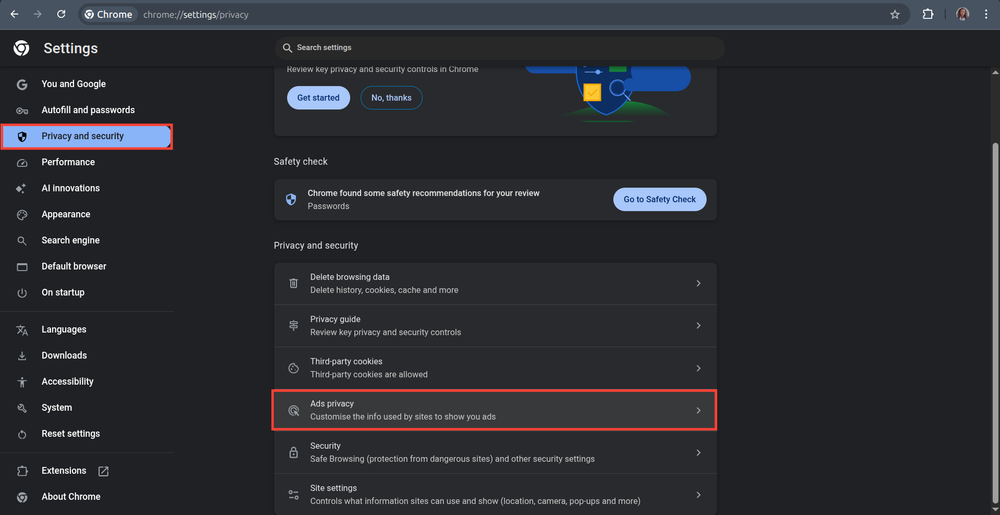
Step 4: Open Ads Privacy Settings
Under Privacy and Security, click on Ads Privacy.
This is where Chrome manages how ads interact with your personal browsing data.
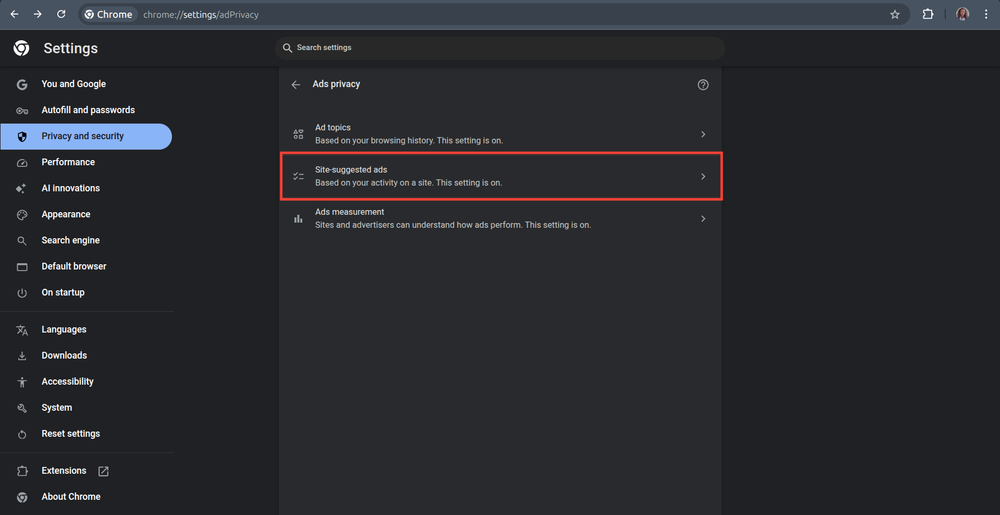
Step 5: Turn Off Site-Suggested Ads
Now, locate Site-Suggested Ads and toggle it off.
Once done, Chrome will stop using your site visits to generate ad suggestions.
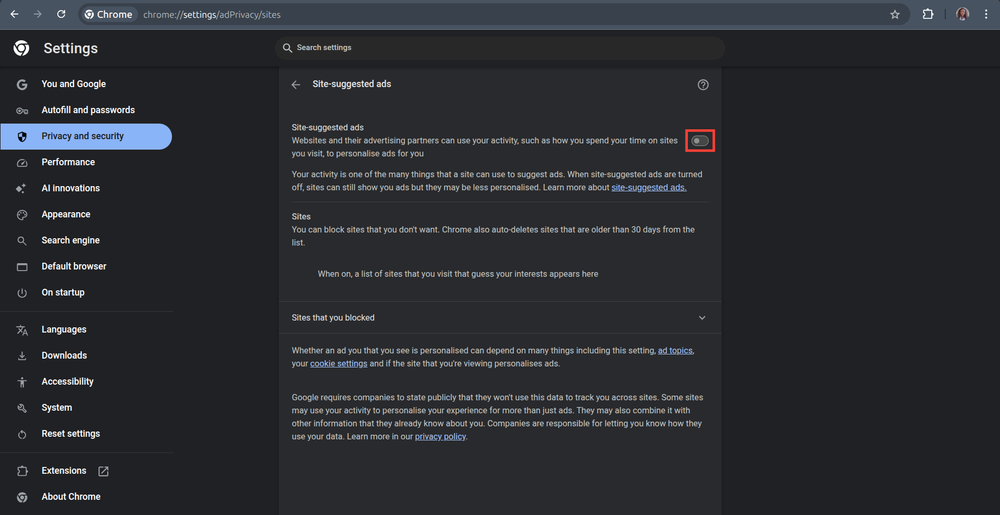
After Turning Off Chrome Ads – What Happens Next?
Once you disable the feature, you’ll still see ads online, but they’ll be more generic instead of targeted. You’ll no longer feel like every website knows what you just searched for or bought last week.
While this won’t remove ads entirely, it significantly reduces how much of your personal behavior is tracked and shared with advertisers.
If you ever want to double-check your privacy setup, explore Chrome’s Privacy Guide in the same section. It provides step-by-step recommendations for keeping your browsing data secure.
Extra Privacy Tips for Chrome Users
If you want to go even further after learning how to turn off Chrome ads, here are a few additional tips:
-
Use Incognito Mode for private sessions that don’t save cookies or browsing history.
-
Clear Browsing Data Regularly (Settings → Privacy → Clear Browsing Data).
-
Install a Trusted Ad Blocker, such as uBlock Origin or AdGuard.
-
Adjust Site Permissions to limit what websites can track (like camera or location).
-
Disable Third-Party Cookies entirely under “Cookies and other site data.”
These small tweaks can significantly strengthen your digital privacy and help you browse without unnecessary data collection.
Conclusion
Learning how to turn off Chrome ads gives you more power over what data Chrome collects and how advertisers use it. While the internet will always have ads, you can make sure they’re not following you everywhere you go.
By simply turning off Site-Suggested Ads, you’re reducing digital tracking, improving your privacy, and making your online experience more secure, one click at a time.