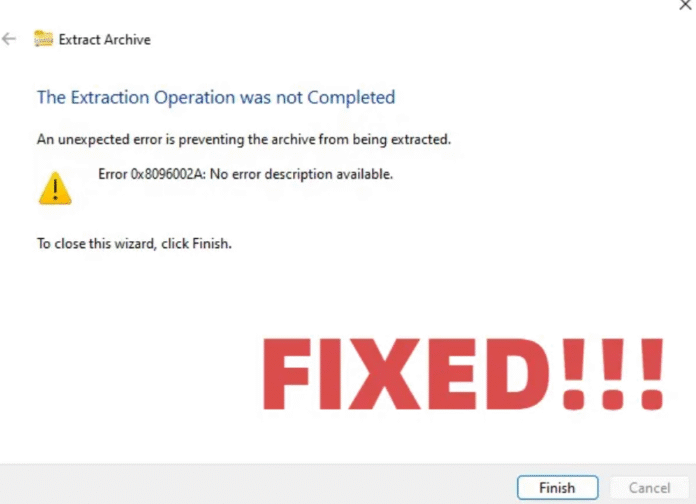Fix Extract Error 0x8096002A is a common problem faced by Windows users when trying to unzip or extract compressed files. Whether it’s a ZIP or RAR archive, this issue can appear without warning, displaying the message “Error 0x8096002A: No error description available.” The good news is that this frustrating problem can be resolved quickly with a few practical steps.
If you’ve run into this error, don’t panic. In this comprehensive guide, you’ll learn what causes the issue and how to fix Extract Error 0x8096002A safely and efficiently.
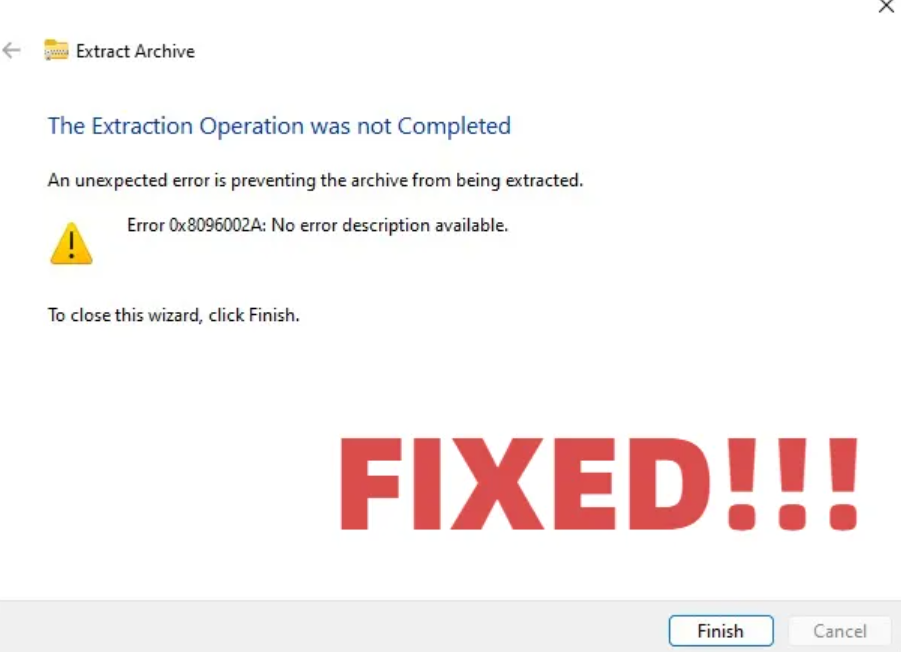
Understanding Extract Error 0x8096002A
When Windows displays Extract Error 0x8096002A, it usually means the system couldn’t properly read or unpack your archive file. This might happen due to a corrupted file, a long file path, or even issues with your hard drive. Knowing the cause helps you apply the right fix and prevents future problems.
Common Causes of Extract Error 0x8096002A
Before learning how to fix Extract Error 0x8096002A, it’s essential to understand what triggers it. Below are the most common causes:
-
The ZIP or RAR file is corrupted during download or transfer.
-
The file path is too long (Windows supports only 260 characters).
-
Your user account lacks extraction permissions.
-
Antivirus software interferes with the extraction process.
-
Bad sectors exist on your hard drive.
-
Outdated or missing Windows system files.
Now that you know the possible reasons, let’s move on to the step-by-step solutions.
Method 1: Move the ZIP File to a Shorter Path
One of the simplest ways to fix Extract Error 0x8096002A is by moving the file to a shorter directory. Long file paths often cause Windows to fail during extraction.
Steps:
-
Right-click your ZIP or RAR file and select Cut.
-
Paste it into a simpler folder such as
C:\Tempor your Desktop. -
Try extracting it again.
If the extraction completes successfully, the path length was the issue.
Method 2: Repair a Corrupted ZIP or RAR File
If the file is corrupted, you’ll need a reliable repair tool. 4DDiG Document Repair is a recommended choice because it easily repairs damaged ZIP and RAR files.
How to use 4DDiG to fix Extract Error 0x8096002A:
-
Download and open 4DDiG Document Repair.
-
Select File Repair and add your damaged ZIP or RAR file.
-
Click Repair All to start the process.
-
Once done, preview and save the repaired files.
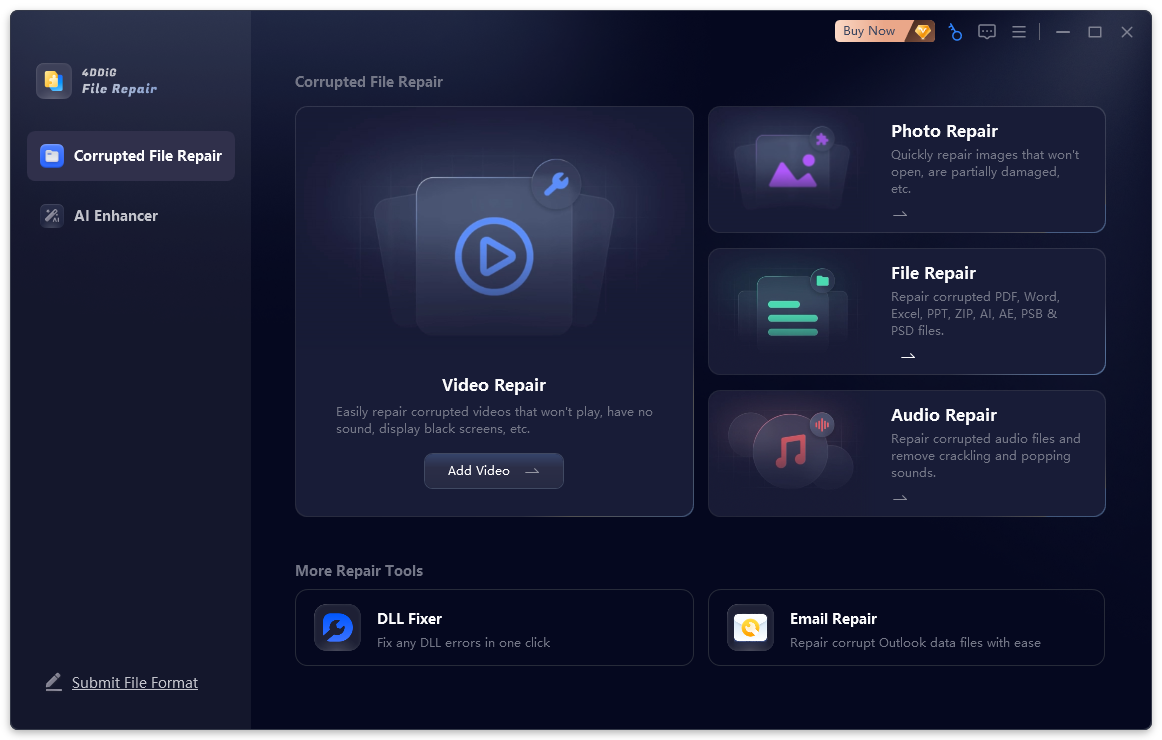
This method is particularly useful if corruption occurred during download or compression. You can check the official 4DDiG website for more details.
Method 3: Run System File Checker and DISM
Sometimes, the cause isn’t your archive, it’s your system. Missing or corrupted Windows files can lead to extraction errors.
Steps to fix Extract Error 0x8096002A using SFC and DISM:
-
Press Windows + X and choose Command Prompt (Admin).
-
Type
sfc /scannowand hit Enter. -
Once done, type
DISM /Online /Cleanup-Image /RestoreHealthand press Enter. -
Restart your computer.
This will replace damaged system files and restore normal functionality.
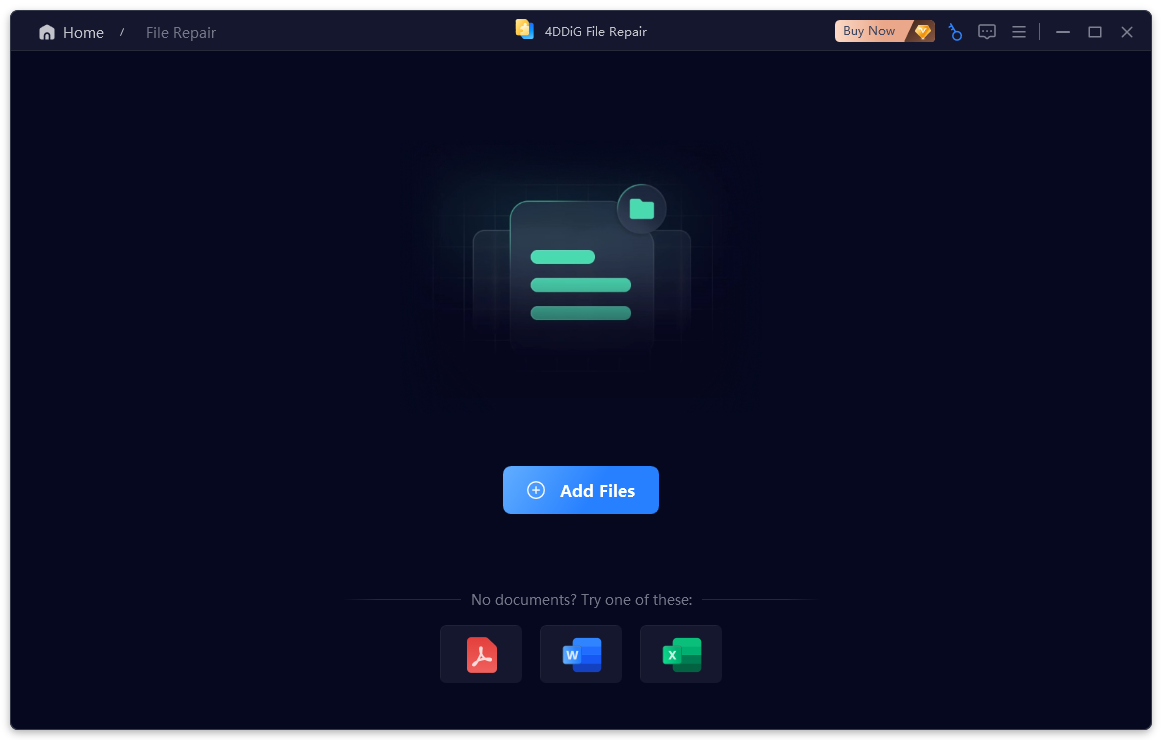
Method 4: Try a Third-Party Extraction Tool
If you’re still seeing Error 0x8096002A, try another extraction program. Tools like 7-Zip, WinRAR, and PeaZip often handle archives more reliably than Windows’ built-in extractor.
-
Download 7-Zip or WinRAR.
-
Right-click your ZIP file and choose Extract Here or Extract to Folder.
-
Check if the error persists.
These utilities are available on their official websites and are trusted by millions of users.
Method 5: Update Windows to the Latest Version
An outdated Windows version may not support newer compression algorithms used in modern ZIP tools. Updating your operating system can help.
Steps to Update Windows:
-
Press Windows + I → Update & Security.
-
Click Check for Updates.
-
Install updates and restart your system.
After updating, retry extracting your archive to see if the problem is gone.
Method 6: Scan for Disk Errors Using CHKDSK
If your hard drive has bad sectors, Windows might fail to read certain files. Use the built-in CHKDSK utility to repair them.
Steps:
-
Type cmd in the Start menu.
-
Right-click Command Prompt → Run as Administrator.
-
Enter
chkdsk C: /f /r(replace C: with your file’s drive letter). -
Press Enter and let the scan complete.
Once finished, check whether Extract Error 0x8096002A still appears.
FAQs About Extract Error 0x8096002A
Q1: What exactly is Error 0x8096002A?
This Windows error appears when the system cannot extract files from a ZIP or RAR archive due to corruption, a long file path, or lack of permissions.
Q2: Can antivirus software cause the 0x8096002A error?
Yes, certain antivirus programs mistakenly block archive operations. Temporarily disable your antivirus and retry extraction.
Q3: How can I prevent this error in the future?
Always use trusted download sources, short file paths, and keep your OS updated. Regularly check your hard drive for bad sectors.
Conclusion
The Fix Extract Error 0x8096002A guide helps you identify the root cause of the problem and choose the right solution. From moving the ZIP file to a shorter path to using repair tools like 4DDiG Document Repair, you have multiple reliable fixes at your disposal.
By taking preventive steps such as updating Windows, using trustworthy extraction software, and keeping your disk healthy, you can avoid encountering Error 0x8096002A again. For more PC troubleshooting guides, check our Windows Tips section.