Download YouTube Videos Windows: The Fastest Way to Save Content Without Slow Sites
If you’ve ever tried to download clips from YouTube, you already know how frustrating it can get. Endless ads, slow-loading pages, pop-ups, and unreliable links make the process feel like a chore. That’s exactly why many content creators, students, editors, and casual viewers are now choosing a simpler method: Download YouTube Videos Windows using built-in tools.
This guide breaks down a clean, powerful way to download videos using simple commands, no shady websites, no broken links, and no extra apps. Just your Windows PC, a command, and your video starts downloading in seconds.
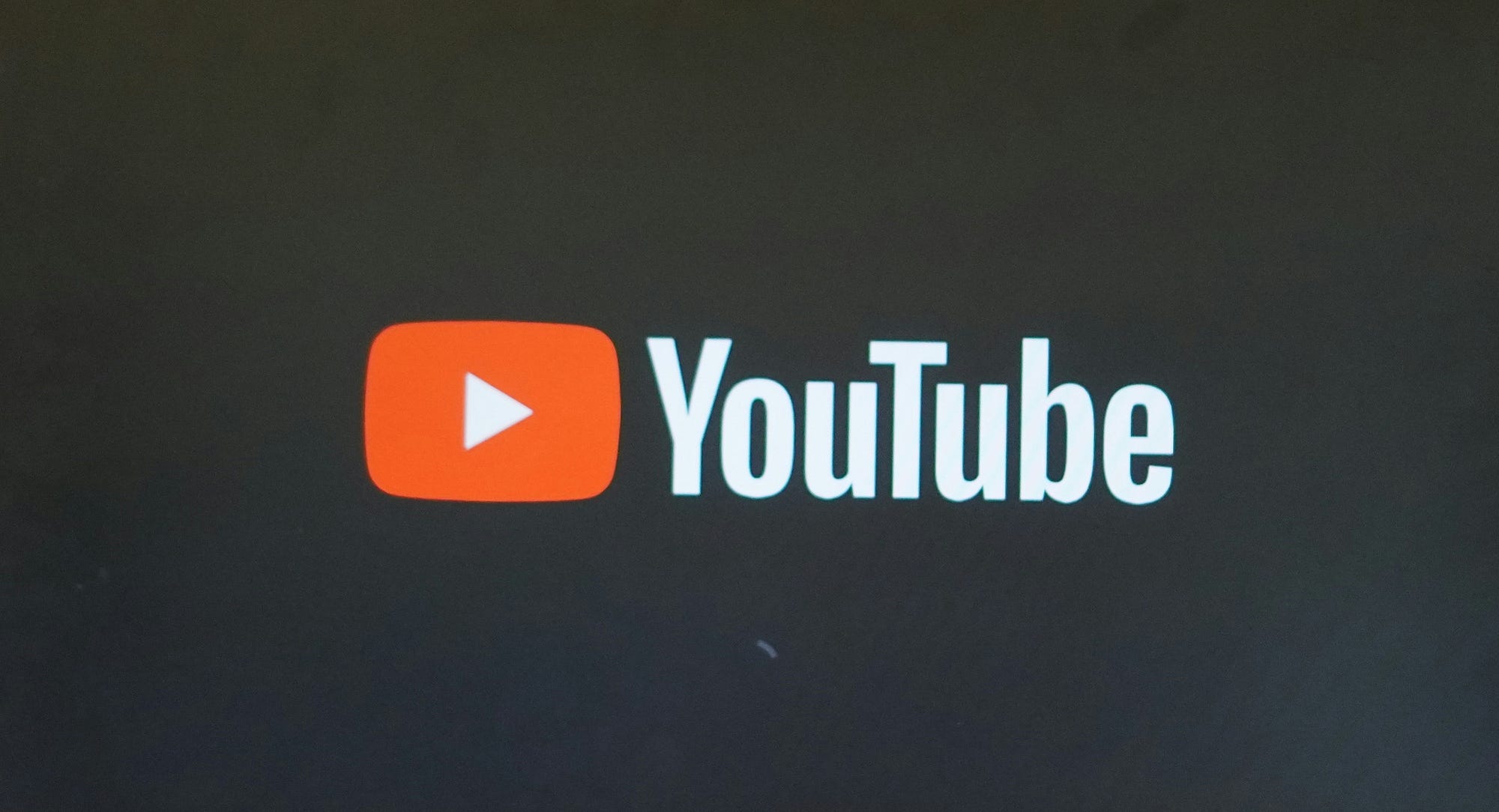
Why People Prefer the Command Method to Download YouTube Videos Windows
For years, users relied heavily on third-party websites to fetch YouTube content. But those sites often come with problems:
-
Ads everywhere
-
Slow downloads
-
Frequent link failures
-
Hidden malware risks
-
Restrictions on video quality
Using Windows commands to Download YouTube Videos Windows eliminates all of this. It’s fast, reliable, and surprisingly easy, even if you’re not “tech-savvy.”
This method uses yt-dlp, a powerful open-source tool trusted by developers and professionals worldwide. It’s lightweight, safe, and built specifically to give you direct control over video downloads.
Step-by-Step Guide to Download YouTube Videos Windows Using Commands
Below is the cleanest, fastest process you’ll find. It works on all modern Windows PCs and requires no advanced knowledge.
Step 1: Open Windows Terminal
To begin the process to Download YouTube Videos Windows, start by opening the Terminal:
-
Right-click on the Start Menu
-
Select Terminal
This opens the command interface where you’ll install the tool.
Step 2: Install yt-dlp (The Engine Behind Fast Downloads)
In your Terminal, type the following command:
Press Enter, and Windows will install yt-dlp automatically. No files to download manually. No extra steps.
This tool is regularly updated and trusted by thousands of users — making it the easiest and safest way to Download YouTube Videos Windows without any complications.
Step 3: Download Your YouTube Video
Now that yt-dlp is installed, downloading any YouTube video becomes incredibly simple.
Just type:
Hit Enter, and your video will download instantly.
The speed depends on two things:
-
Your internet connection
-
The original video’s quality
But the process itself takes only seconds, making this the fastest way to Download YouTube Videos Windows compared to websites.
Why This Method Is Better Than Using Third-Party Websites
Using yt-dlp to Download YouTube Videos Windows gives you several advantages:
No Ads, No Waiting Screens
Websites often force you through multiple pop-ups. The command method removes all that nonsense.
Higher Video Quality
Many sites limit you to 720p. yt-dlp supports full 1080p, 4K, and sometimes even 8K downloads.
No Risk of Harmful Code
Some download sites hide malware behind fake download buttons. Command-line downloading avoids these risks entirely.
Works for Playlists, Audio, or Full Channels
You can download almost anything:
This versatility is why so many content creators rely on it every day.
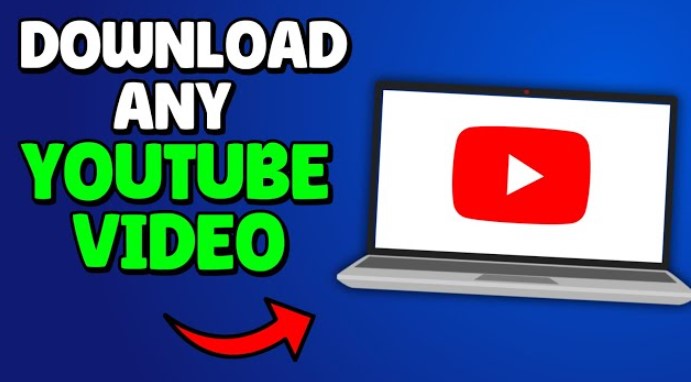
Use Cases: Who Benefits Most From Download YouTube Videos Windows
This tool helps more people than you may think. Here are real-life examples:
-
Students downloading lectures for offline study
-
Editors saving clips for content creation
-
Travelers who need videos offline
-
Teachers saving tutorials for classroom use
-
Researchers collecting interview clips
-
Parents downloading kids’ videos to avoid ads
Whether you’re downloading music, tutorials, documentaries, or work-related content, the ability to Download YouTube Videos Windows makes your workflow smoother.
-
Learn more about yt-dlp (official GitHub): https://github.com/yt-dlp/yt-dlp
-
Windows Terminal documentation: https://learn.microsoft.com/windows/terminal
Tips for Faster and Smarter Downloads
Want to save videos even quicker? Here are advanced tricks:
Download Only the Audio
Download in Highest Quality Automatically
Save Videos to a Specific Folder
These shortcuts help frequent users streamline their workflow even more.
Final Thoughts on the Best Way to Download YouTube Videos Windows
Once you use this method a few times, you’ll never go back to slow websites again. It’s clean, efficient, and works on every modern Windows PC.
The ability to Download YouTube Videos Windows using a simple command is one of those small hacks that makes your digital life easier, especially if you regularly work with content or need offline videos for convenience.
Try it once and you’ll feel the difference instantly.
