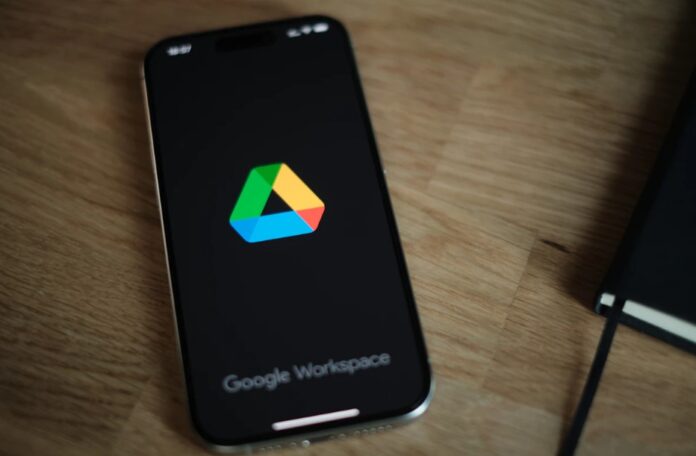Block Google Drive Sharing, if you’ve ever opened your Drive and found random files from people you don’t want to hear from, you know how frustrating it can be. Google Drive is supposed to be a clean workspace where your documents stay organized. But sometimes, unwanted shares from strangers, old colleagues, or spammers clutter your “Shared with me” section and break your workflow.
While Google still doesn’t offer a universal “Stop everyone from sharing with me” option, there is a powerful feature that lets you block specific people instantly. This guide explains how the blocking system works, how to use it, and how blocking affects your files. We’ll also explore practical tips to manage shared content, keep your Drive organized, and protect your digital privacy.
This updated walkthrough is designed to help you confidently Block Google Drive Sharing from anyone who’s disrupting your workflow.
Why You Might Need to Block Google Drive Sharing
Unwanted files aren’t just annoying, they can affect your productivity. When someone repeatedly sends you irrelevant, spammy, or inappropriate files, they take up space in your Drive and distract you every time you open the “Shared with me” tab.
Some of the most common reasons people want to Block Google Drive Sharing include:
-
Spam links and marketing files
-
Old colleagues sharing documents long after a project ended
-
People misusing your email to send random files
-
Personal disagreements or privacy concerns
-
Removing access from someone who no longer needs it
Blocking is the fastest and most effective way to stop the issue at the source.
How to Block Google Drive Sharing (Step-by-Step Guide)
Blocking someone on Google Drive takes only a few seconds. Once blocked, the person can no longer share files with you, access your documents, or interact with you on Drive.
Follow this simple process:
Step 1: Open Google Drive on Your Computer
Go to drive.google.com on any browser and sign into your account.
Step 2: Click “Shared with me”
This section shows every file others have shared with you.
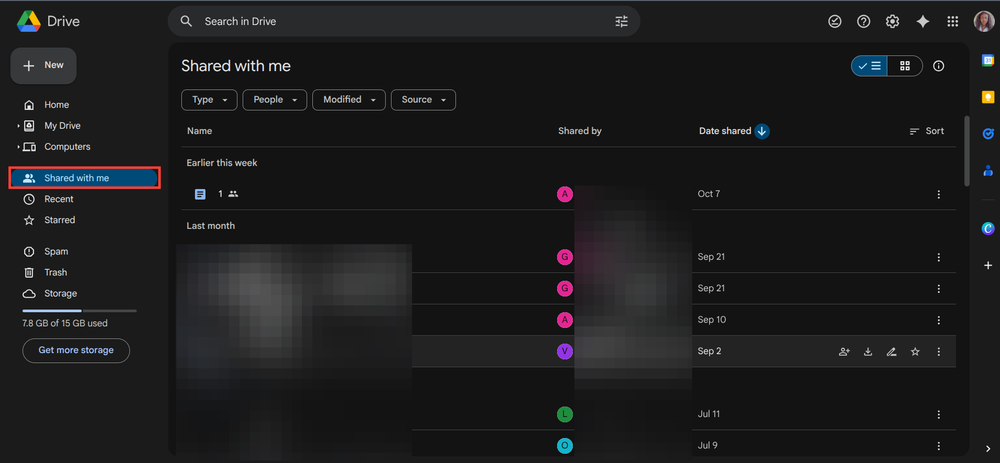
Step 3: Find a File from the Person You Want to Block
Locate the unwanted file and click the three-dot menu next to it.
Step 4: Choose “Report or Block”
Here, Google gives you two options:
-
Report abuse
-
Block email
Select Block.
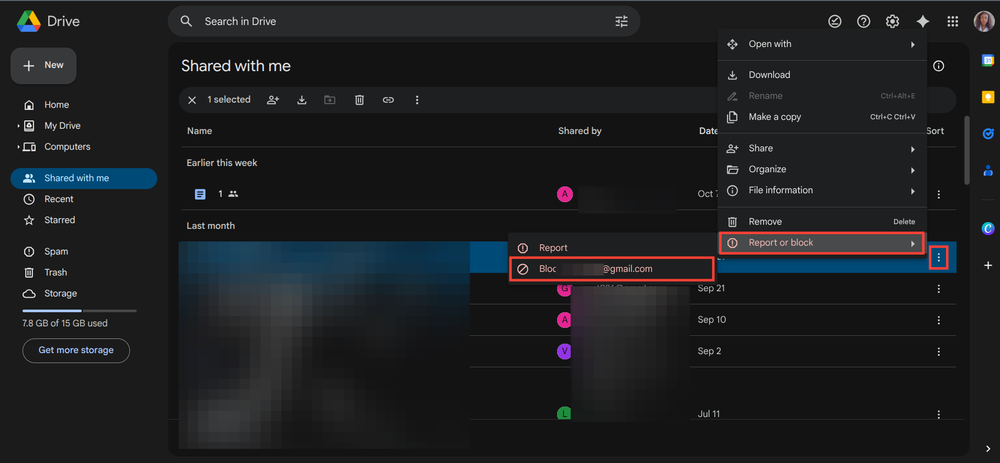
Step 5: Confirm the Action
Google will ask for final confirmation. After you approve, the person will be unable to contact you through Drive again.
Once you Block Google Drive Sharing from someone, they lose the ability to:
-
Share files with you
-
See your Google profile
-
Access your Drive content
-
Comment or collaborate on your documents
This block remains until you decide to reverse it.
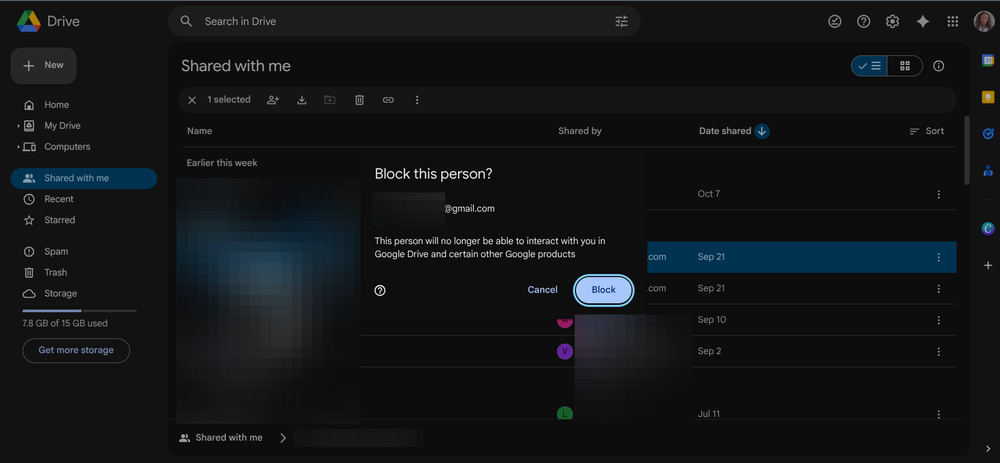
What Happens After You Block Someone on Google Drive?
Blocking doesn’t delete past shared files, but it ensures no future files from them reach you. Here’s what you can expect:
-
Existing shared files remain unless you remove them manually.
-
The blocked person can’t add new files to your Drive.
-
They won’t know you blocked them, Google does not send notifications.
-
Your privacy becomes stronger because they lose visibility into your activity.
If you ever change your mind, you can unblock them from your Google account settings.
Additional Tips to Manage Shared Files on Google Drive
Blocking is one solution, but organizing your workspace can further improve clarity and control.
Use Folders to Sort Files
Move important shared files into folders to reduce clutter.
Remove Unneeded Shared Files
Right-click any file → “Remove.”
Use Offline Mode on Mobile
Keep necessary files available even without internet access.
Learn how to use Drive offline here:
https://support.google.com/drive/answer/2375012 (External DoFollow Link)
Review Permissions Regularly
Check who has access to sensitive files and remove access if no longer needed.
Use Internal Organization Tools
If your website has a category for privacy tips or Google Drive tutorials, link it internally:
yourwebsite.com/google-drive-tips (Internal Link)
These steps, along with the ability to Block Google Drive Sharing, help keep your workspace clean and secure.

FAQs About Blocking Someone on Google Drive
1. Can the person I block still see my files?
No. Blocking completely removes them from interacting with your Drive.
2. Can the blocked person tell they were blocked?
No. They receive no notification.
3. Does blocking delete old shared files?
No, but you can manually remove them.
4. Can I unblock someone later?
Yes, anytime through your Google account settings.
5. Does blocking prevent email messages too?
No. Blocking is limited to Drive interactions.
Final Thoughts-Why Blocking Is the Best Option
Choosing to Block Google Drive Sharing is like placing a digital “Do Not Disturb” sign on your workspace. It keeps unwanted people away, protects your focus, and ensures your shared files remain clean and manageable. While Drive doesn’t allow universal blocking for all future shares, blocking individual users is the most reliable solution available today.
Instead of letting spammy shares clutter your mind and your Drive, take control with this simple feature. It’s quick, effective, and essential for a stress-free Google Drive experience.