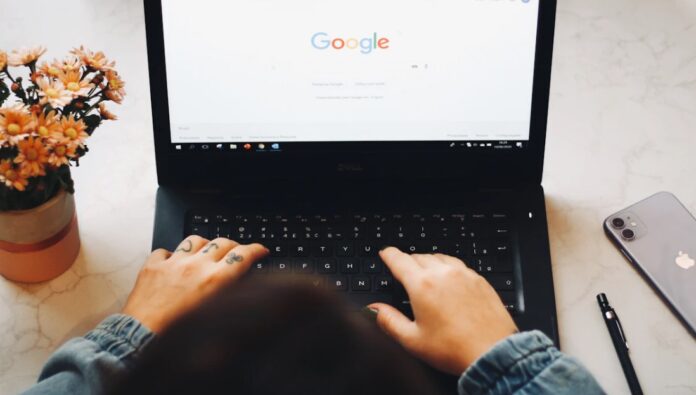Sign Out of Chrome on All Devices Easily
If you’ve ever wondered how to sign out of Chrome to protect your Google account, you’re not alone. Whether you use Chrome on your laptop, office computer, or mobile phone, staying signed in on shared devices can expose your personal information, from passwords to browsing history.
The good news? Signing out takes just a few seconds and instantly secures your data across every device you’ve used. In this guide, you’ll learn exactly how to log out of Chrome safely on both desktop and mobile, step-by-step.
Why You Should Sign Out of Chrome
Before we jump into how to sign out of Chrome, let’s talk about why it’s essential.
When your Google account stays connected to Chrome, anyone with access to your device can view sensitive data like:
-
Saved passwords
-
Bookmarks and browsing history
-
Autofill details (addresses, credit cards, etc.)
-
Access to Gmail, YouTube, and Google Drive
If you’ve ever used Chrome on a shared or public device, say at work, in a library, or at a friend’s house, logging out ensures that your information stays private and protected.
How to Sign Out of Chrome on Desktop
Signing out of Chrome on your computer is quick and easy. Follow these simple steps:
Step 1: Open Chrome
Launch the Google Chrome browser on your desktop or laptop.
Step 2: Click on Your Profile Icon
In the top-right corner of the Chrome window, click your profile picture or your Google account icon.
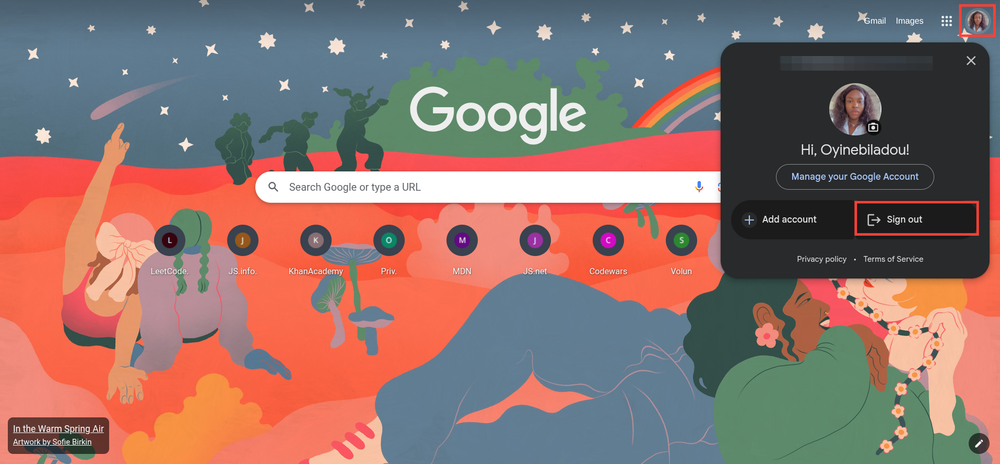
Step 3: Select “Sign Out of Chrome”
A small dropdown menu will appear. Click “Sign out of Chrome” (or “Sign out and turn off sync” if you use syncing).
Once you do this, Chrome disconnects your Google account from the browser. Your passwords, bookmarks, and browsing data are no longer visible to anyone using that device.
How to Sign Out of Chrome on Android
If you use Chrome on your Android smartphone, you can also sign out of Chrome to prevent unauthorized access. Here’s how:
Step 1: Open Chrome on Your Android Device
Tap the Chrome icon to launch the browser.
Step 2: Tap Your Profile Picture
At the top-right corner, tap your profile photo or initial.
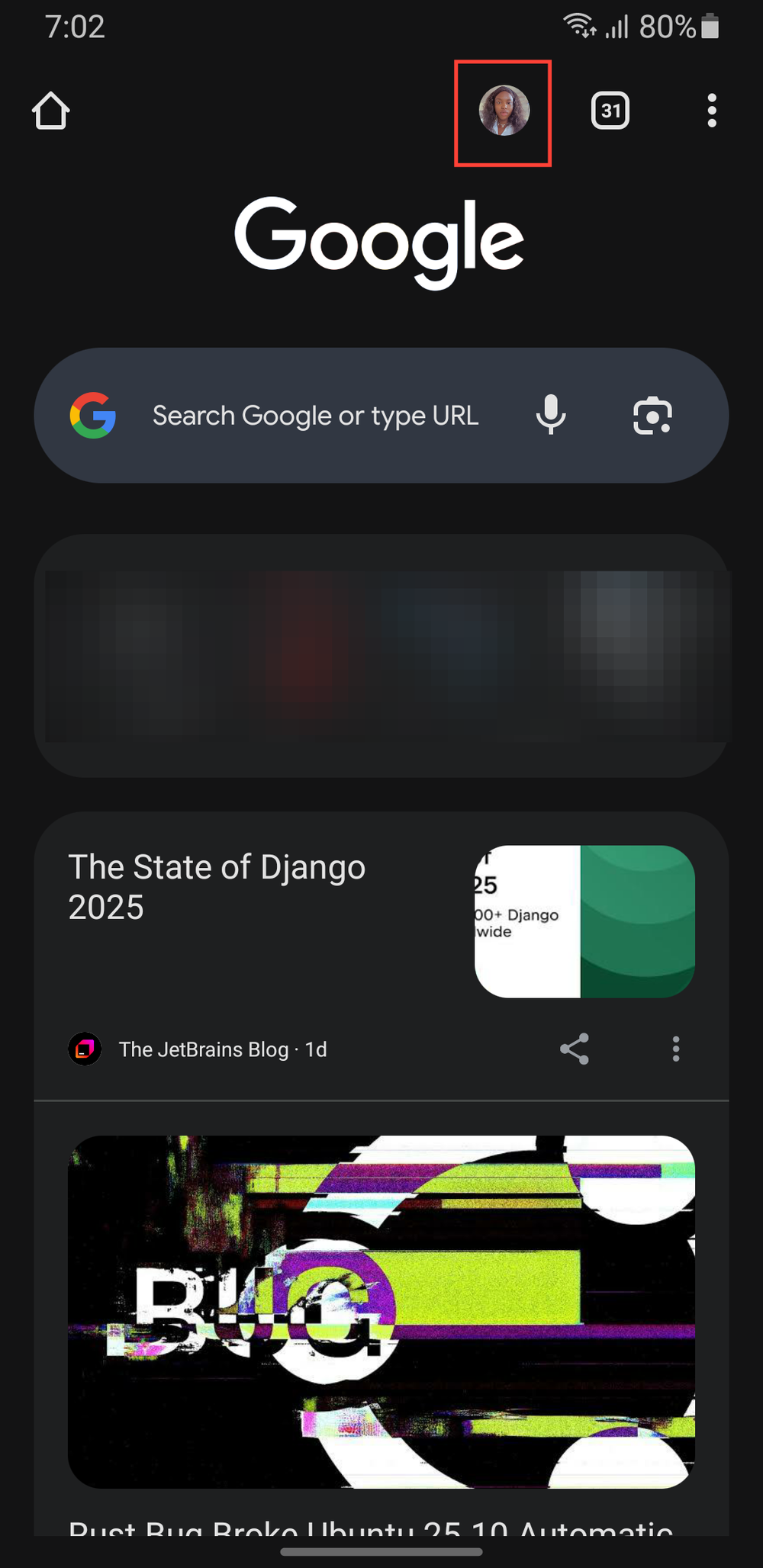
Step 3: Choose Your Google Account
You’ll see your connected account listed at the top. Tap it to open account options.
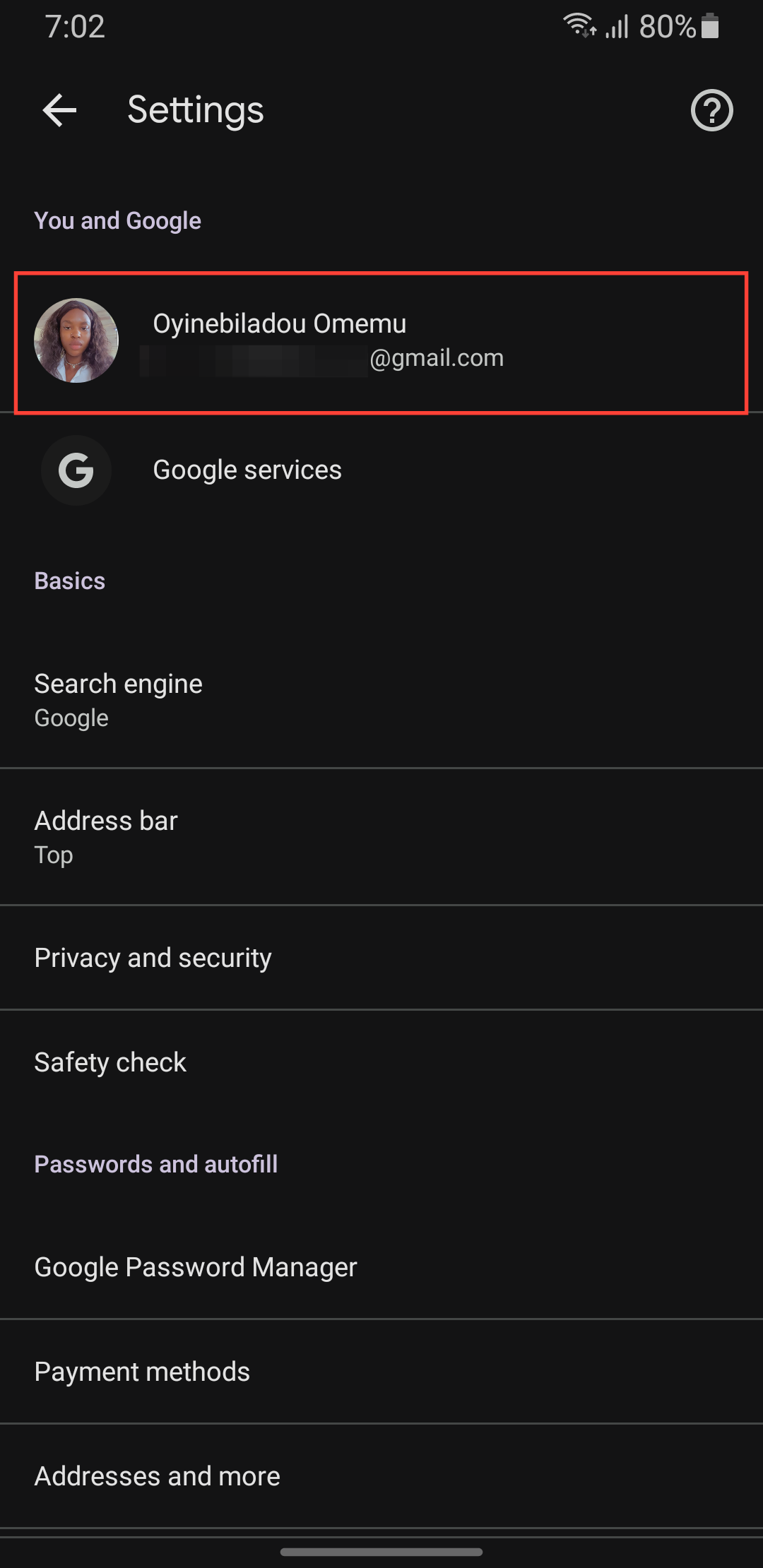
Step 4: Tap “Sign Out and Turn Off Sync”
Select “Sign out and turn off sync” to disconnect your account.
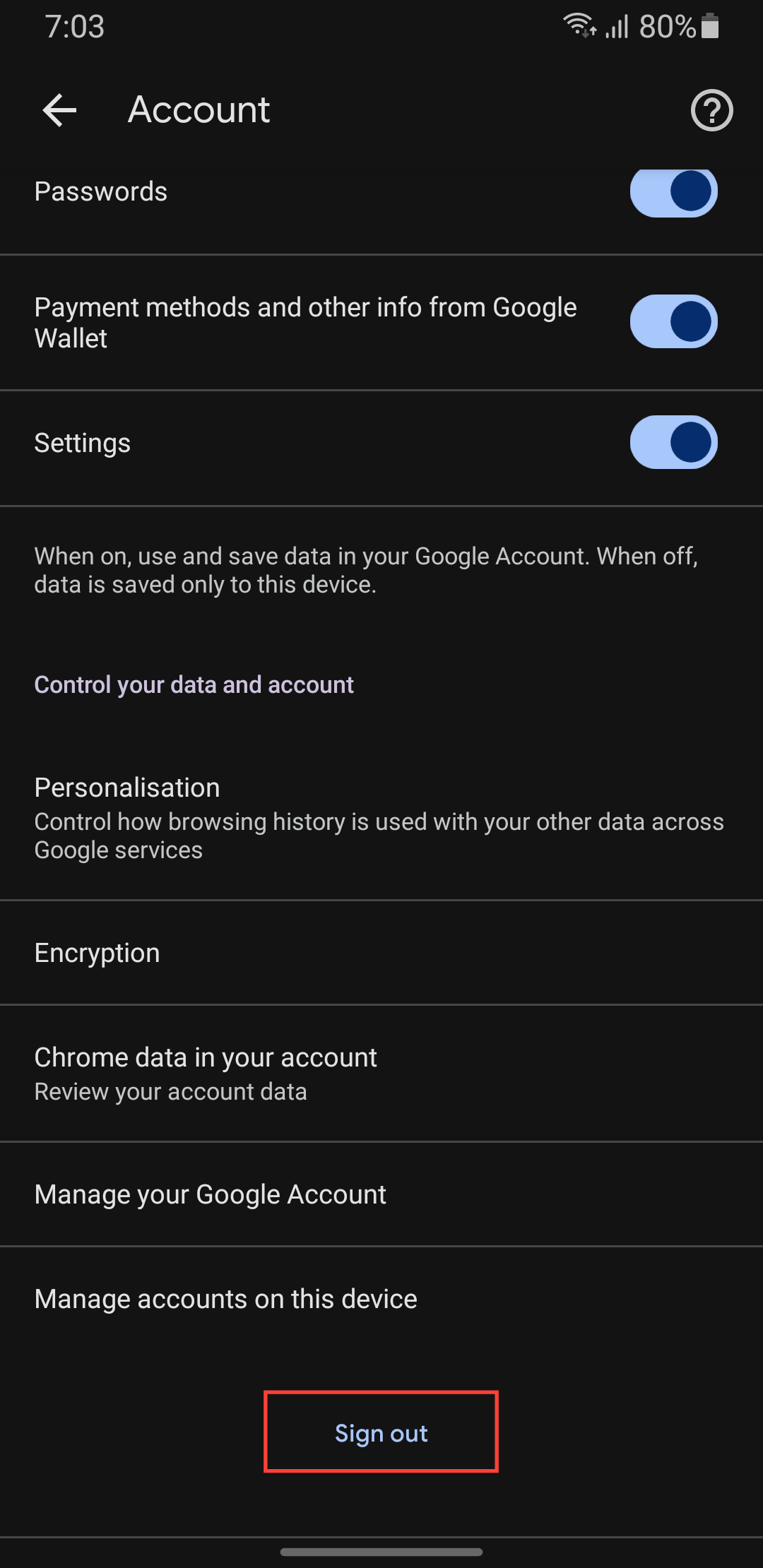
That’s it, you’ve successfully logged out of Chrome on Android!
How to Sign Out of Chrome on iPhone or iPad
Apple users can also easily sign out of Chrome on iOS devices. The process is almost identical:
-
Open Chrome on your iPhone or iPad.
-
Tap your profile icon in the top-right corner.
-
Select your Google Account.
-
Tap “Sign out and turn off sync.”
Once done, Chrome will stop syncing your data and remove your Google account from the browser.
Sign Out of Chrome Remotely (for All Devices)
If you forgot to log out on a public or shared computer, you can still sign out of Chrome remotely from another device.
-
Go to myaccount.google.com.
-
Click Security from the left sidebar.
-
Scroll to Your Devices and select Manage All Devices.
-
Choose the device you want to sign out from.
-
Click Sign Out.
This method works even if you don’t have physical access to the device, a lifesaver if you left your Google account open somewhere.
Things to Remember After Signing Out of Chrome
Once you sign out of Chrome, a few things will change:
-
You’ll be logged out of Gmail, YouTube, and Drive on that device.
-
Your bookmarks, history, and passwords won’t sync until you sign back in.
-
Autofill data will no longer appear automatically.
To resume syncing and access your saved data again, simply sign back in with your Google credentials.
Keep Your Account Secure
Logging out is only one part of keeping your Google account safe. For full protection, consider these additional steps:
-
Use 2-Step Verification – Adds an extra layer of security to your Google account.
-
Regularly Review Connected Devices – Check for any unfamiliar logins.
-
Avoid Saving Passwords on Shared Devices – Use a trusted password manager instead.
For detailed security tips, visit Google’s Account Safety Guide.
Conclusion: Sign Out of Chrome and Stay Safe
Knowing how to sign out of Chrome across all your devices is one of the easiest ways to keep your Google account secure. It takes less than a minute but can save you from serious privacy risks, especially when using shared or public computers.
Whether you’re on a laptop, smartphone, or tablet, the steps are simple, fast, and effective. Make it a habit to log out when you’re done browsing, and your data will always stay protected.