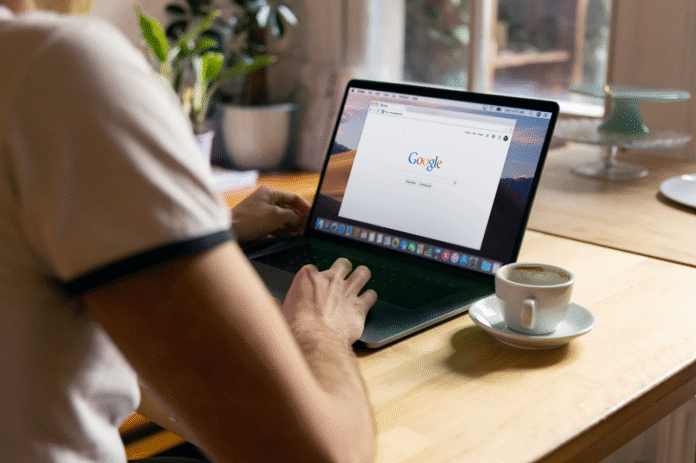Disable Automatic Chrome Sign-In for a Safer, More Private Browsing Experience
If you’ve ever noticed Google Chrome signing you in automatically after logging into Gmail or Google Drive, you’re not alone. By default, Chrome links your browser profile with your Google Account as soon as you access one of Google’s apps. While that can be convenient, it also means your browsing data, preferences, and history are tied to your account, even when you didn’t intend it.
Fortunately, there’s a simple way to disable automatic Chrome sign-in so you can use your Google services freely without linking them to your browser. This guide walks you through how to stop Chrome from syncing automatically and how doing so gives you more control over your privacy, identity, and data.
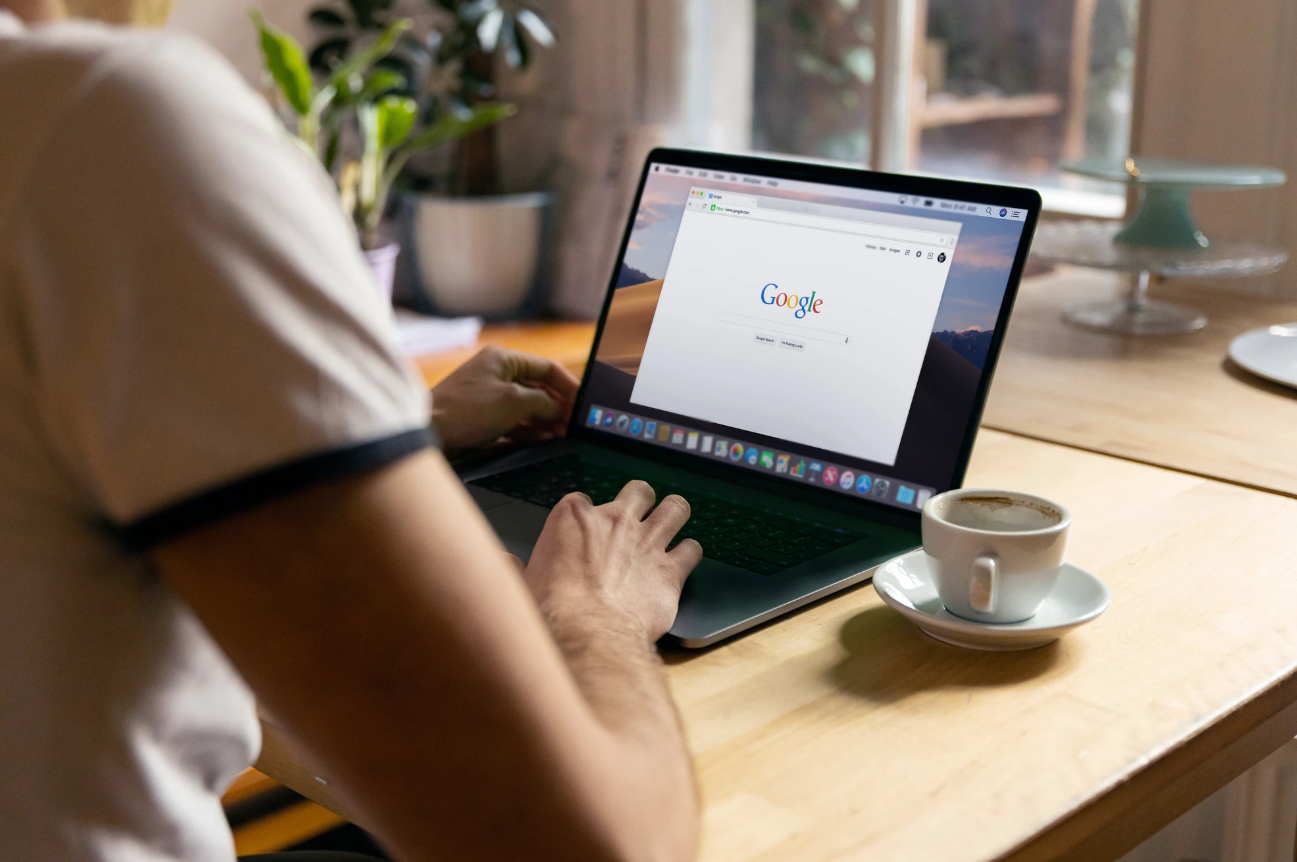
Why Disable Automatic Chrome Sign-In?
The Disable Automatic Chrome Sign-In feature helps users maintain separation between personal accounts and browsing sessions. For example, if you’re logged into Gmail but don’t want your Chrome browser to sync bookmarks, history, and passwords under that same Google account, this setting is essential.
When Chrome automatically signs you in, it starts syncing your browser data with Google’s servers. That can include everything from passwords and autofill data to your browsing history. Turning off automatic sign-in lets you:
-
Keep multiple Google accounts separate.
-
Prevent Chrome from saving or syncing personal data.
-
Stop automatic uploads of browsing information to Google’s cloud.
-
Protect your privacy on shared or work computers.
In short, when you disable automatic Chrome sign-in, you stay in control of when and how Chrome connects to your Google Account.
Step-by-Step Guide: How to Disable Automatic Chrome Sign-In
The process to disable automatic Chrome sign-in only takes a minute. Follow these four easy steps to regain control of your browser settings.
Step 1: Open Chrome Settings
Launch Google Chrome on your desktop. In the upper-right corner, click the three-dot menu (⋮). From the dropdown, choose Settings.
This opens the main configuration panel for your Chrome browser.
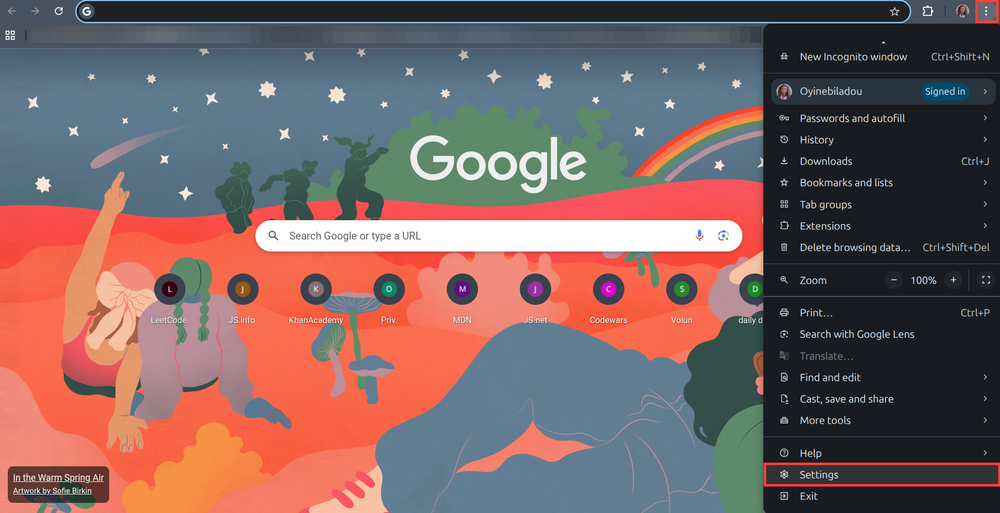
Step 2: Navigate to “You and Google”
In the left-hand sidebar, click You and Google.
Next, select Sync and Google services from the right-hand panel. This is where Chrome manages all account-level preferences, including automatic sign-in behavior.
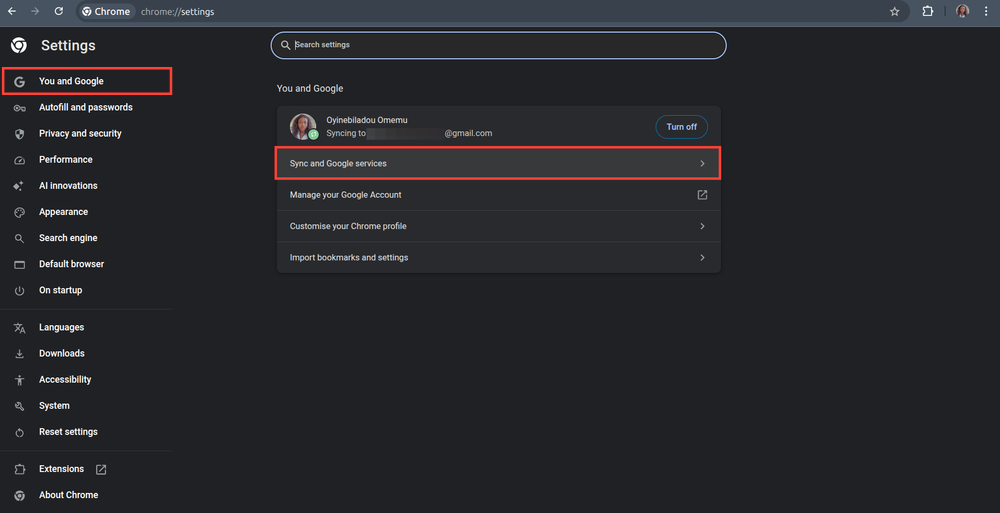
Step 3: Turn Off “Allow Chrome Sign-In”
Scroll down to the section labeled Other Google Services.
Here, you’ll see an option called Allow Chrome sign-in. Toggle this setting off to disable the automatic browser sign-in feature.
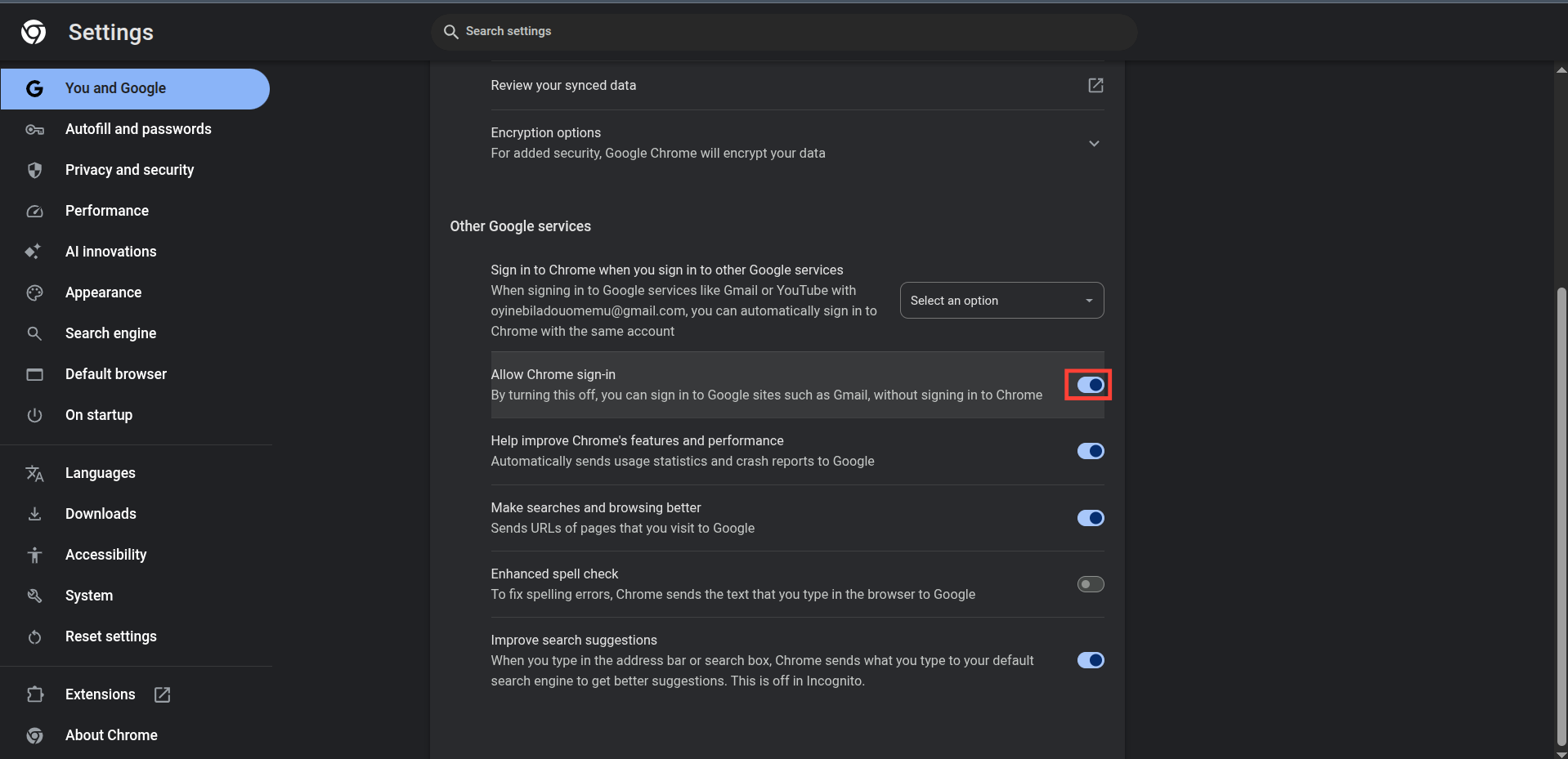
Step 4: Confirm Your Choice
After toggling it off, a confirmation pop-up will appear. Select Turn Off to save your changes.
This ensures that Chrome won’t automatically link your browsing profile with your Google Account the next time you sign in to Gmail, Drive, or another Google service.
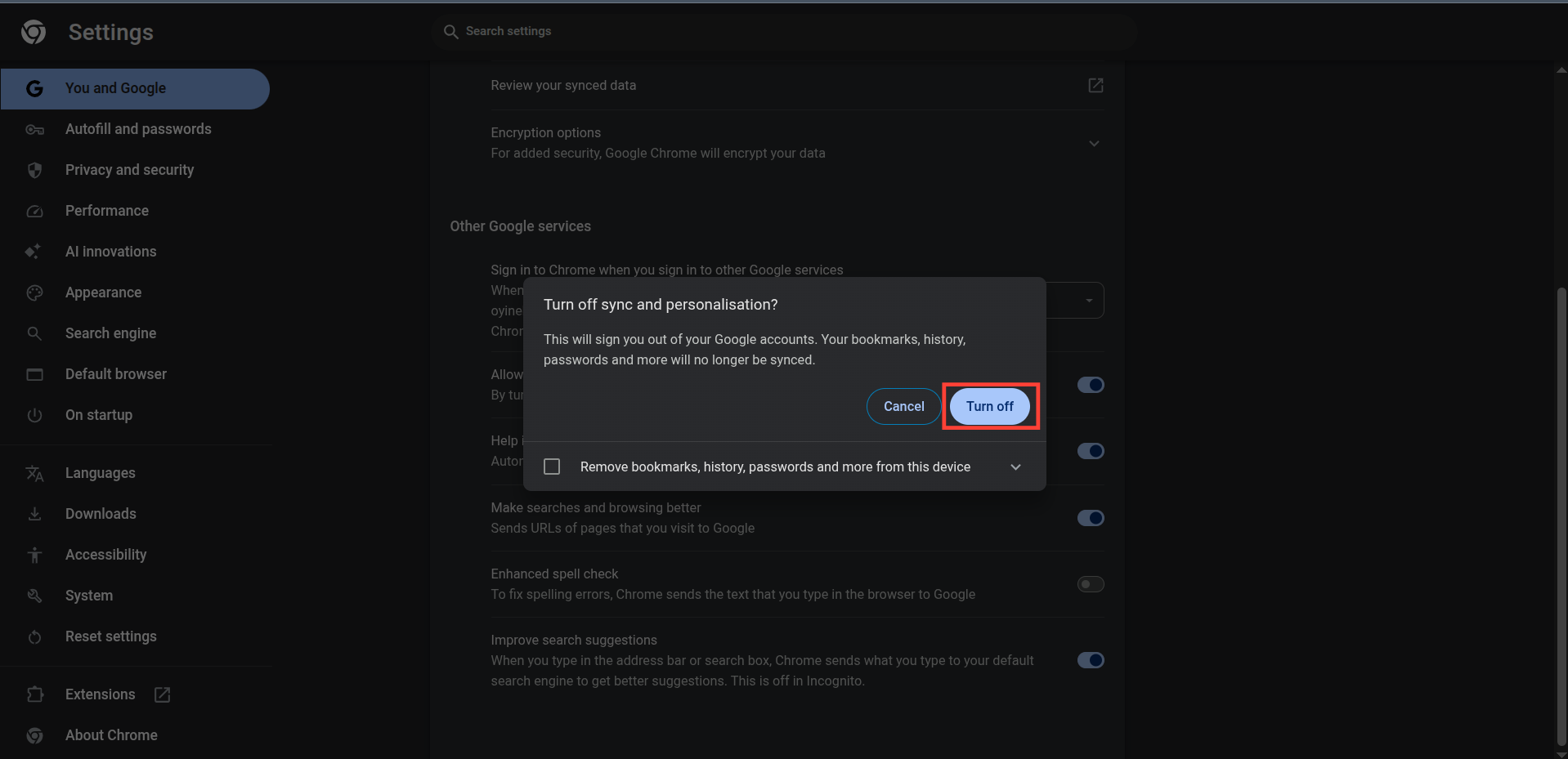
What Happens After You Disable Automatic Chrome Sign-In
Turning off automatic sign-in does not mean you’ll lose access to your Google Account or any of your apps. You can still log into Gmail, Drive, or YouTube, only now, Chrome itself stays disconnected from your Google Account unless you choose to sign in manually.
When you disable automatic Chrome sign-in, the browser won’t sync bookmarks, passwords, or browsing history unless you explicitly enable those options later. You remain in full control of what’s linked to your account.
If you ever want to re-enable this feature, simply follow the same steps and toggle Allow Chrome sign-in back on.
Privacy Benefits of Disabling Chrome Auto Sign-In
Privacy experts agree that separating browser activity from account data helps reduce digital tracking. When Chrome is not automatically linked to your Google Account, fewer browsing habits are stored in your online profile.
This means advertisers, third-party cookies, and even Google itself have less access to personal behavior data associated with your account.
For users managing multiple accounts, like a work and personal Gmail, this is especially useful. You can sign into one account for emails while keeping your Chrome browser linked to another or none at all.
Internal Sync vs. Browser Login
Disabling automatic sign-in is not the same as turning off Chrome Sync entirely.
When Chrome Sync is enabled, all your data—bookmarks, extensions, and passwords—are backed up to your Google Account. But automatic sign-in simply connects your browser profile the moment you use a Google app.
The Disable Automatic Chrome Sign-In setting ensures those two actions remain independent. You can still enable Sync manually when you want to, but Chrome won’t assume you want to connect automatically anymore.
Maintaining Privacy Across Devices
If you use Chrome on multiple devices, you’ll need to repeat this process on each one. The disable automatic Chrome sign-in setting doesn’t sync across devices because it’s designed to keep your profiles separate.
This extra step reinforces privacy across your laptops, desktops, and workstations, ensuring consistent control no matter where you browse.
What If You Use Chrome for Work?
Many workplaces use Google Workspace (formerly G Suite), which automatically signs users into Chrome for managed access. In these cases, your IT department might control sign-in settings through organizational policies.
If you’re using a work-managed device, you may not be able to fully disable automatic sign-in. However, you can still limit what Chrome syncs by customizing your Sync Settings within your profile.
To understand more about corporate Chrome policies, see Google’s Enterprise Support Docs.
Final Thoughts: Take Control of Your Google Experience
Choosing to disable automatic Chrome sign-in is about more than convenience, it’s about taking charge of your digital identity. Whether you’re managing multiple accounts, sharing devices, or prioritizing privacy, this small adjustment can make a big difference.
Once disabled, Chrome becomes a neutral tool, one that doesn’t automatically connect your activity to Google’s ecosystem unless you tell it to.
In an age where online privacy is more valuable than ever, making mindful choices like this helps you browse smarter, safer, and more freely.