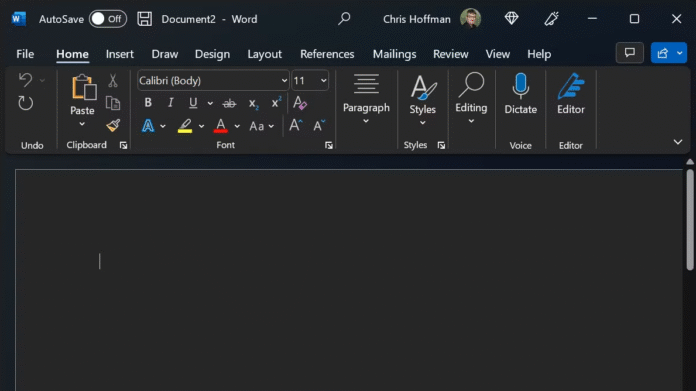Learning how to enable Dark Mode Office is one of the easiest ways to reduce eye strain, boost productivity, and match your computer’s sleek aesthetic.
Microsoft Office offers built-in options to switch between light and dark themes across all its apps, including Word, Excel, PowerPoint, and Outlook. Whether you use Office 365 or Office 2024, turning on Dark Mode is simple, fast, and customizable.
This detailed guide explains five easy methods to activate Dark Mode in Microsoft Office apps, along with some pro tips to make it suit your style perfectly.
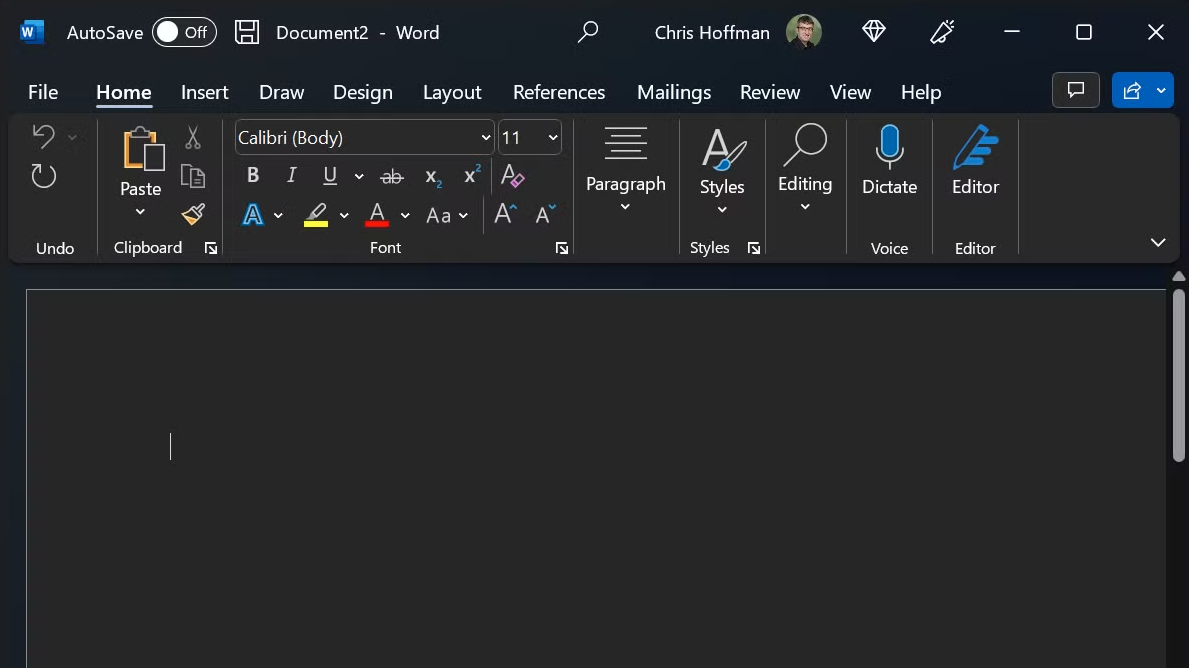
Why You Should Enable Dark Mode Office
Before diving into the steps, it’s worth knowing why people love Dark Mode. It’s not just about aesthetics, it’s about comfort and focus. Here’s why enabling Dark Mode in Microsoft Office is a smart move:
-
Reduces Eye Strain: Dark backgrounds emit less blue light, keeping your eyes comfortable during long work sessions.
-
Saves Battery: On laptops with OLED or AMOLED screens, Dark Mode can help conserve power.
-
Improves Focus: A darker interface minimizes distractions, helping you concentrate better.
-
Looks Professional: The sleek, modern design fits perfectly into a polished workspace.
Ready to make the switch? Let’s explore the most effective ways to enable Dark Mode Office.
Method 1 – Enable Dark Mode Office via Account Settings
The quickest and most reliable way to turn on Dark Mode in all your Microsoft Office apps is through your account settings. Once activated, this setting applies to the entire Office suite automatically.
Follow these steps:
-
Open any Office app (like Word).
-
Click on File from the top menu.

3. On the left sidebar, select Account.

4. Under “Office Theme,” click the dropdown menu.

5. Choose Black to activate Dark Mode instantly.
No need to restart or save, the change applies across Word, Excel, PowerPoint, and Outlook.
Method 2 – Turn On Dark Mode from Options
If you prefer a slightly different route, you can use the Options panel to enable Dark Mode Office. This method offers more flexibility and allows you to make personalized changes.
Here’s how:
-
Click File in the menu bar.
-
Select Options at the bottom of the sidebar.

3. In the new window, stay on the General tab.
4. Look under “Personalize your copy of Microsoft Office.”
5. Open the dropdown next to “Office Theme” and choose Black.
6. Click OK to save the changes.

If you want your documents to remain in the default white view while the interface turns dark, check the box that says “Never change the document page color.” This keeps your files looking clean while the rest of your workspace stays dark.
Method 3 – Quickly Switch Between Modes
Sometimes you might prefer Light Mode during the day and Dark Mode at night. Luckily, switching between the two is effortless once you’ve enabled it.
Here’s the quick way:
-
Open any Office app such as Microsoft Word.
-
Click on the View tab at the top.

3. Find the Switch Modes button.

4. Click it to toggle between Light and Dark instantly.
This flexibility lets you adjust your environment depending on your lighting or preference without needing to open settings repeatedly.
Method 4 – Customize Dark Mode Settings in Office
Microsoft gives users control over the timing and tone of Dark Mode. You can sync it with your Windows settings or manually set when it activates.
If your Windows system theme automatically changes based on time (day/night), Office can follow that schedule too. Just go to File → Account → Office Theme → Use System Setting.
You can even choose different shades of gray instead of pure black, depending on what feels most comfortable for your eyes.
Method 5 – Troubleshooting When Dark Mode Doesn’t Work
Sometimes users face issues where Dark Mode doesn’t apply correctly. If that happens, here’s how to fix it:
-
Make sure your Office version is updated. Go to File → Account → Update Options → Update Now.
-
Restart your Office apps after changing the theme.
-
Check that your Windows theme isn’t overriding Office’s settings.
If all else fails, reinstalling or repairing Office from the Control Panel usually resolves the issue.
Pro Tip – Sync Office Theme with Windows 10/11
If you’re using Windows 10 or 11, you can link your Office theme directly to your system preferences. This ensures both the OS and Office apps switch to Dark Mode at the same time.
-
Right-click on your desktop and open Personalize → Colors.
-
Choose Dark as your default Windows app mode.
-
Open any Office app and set its theme to Use System Setting.
Now, every time your PC switches between light and dark automatically, your Office apps will follow.