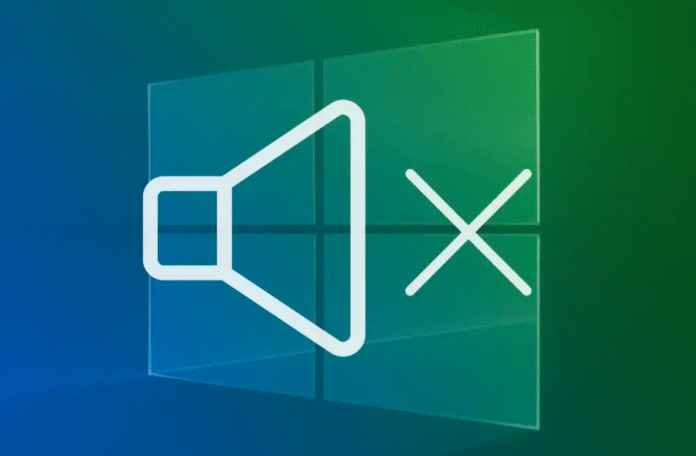If your PC suddenly stops producing sound or your speakers begin to distort, you’re not alone. Windows 10 audio fix issues are more common than you think, and the good news is, most of them can be solved easily at home.
In this guide, you’ll learn the most effective ways to fix sound problems, improve speaker performance, and make your Windows computer sound crystal clear again.
1. Restart Your Computer First
It sounds simple, but restarting is the first step in any Windows 10 audio fix process. Many temporary glitches disappear after a reboot, resetting your drivers and reloading background services.
If a specific app like Chrome or Spotify has no sound, close and reopen it after rebooting your system.
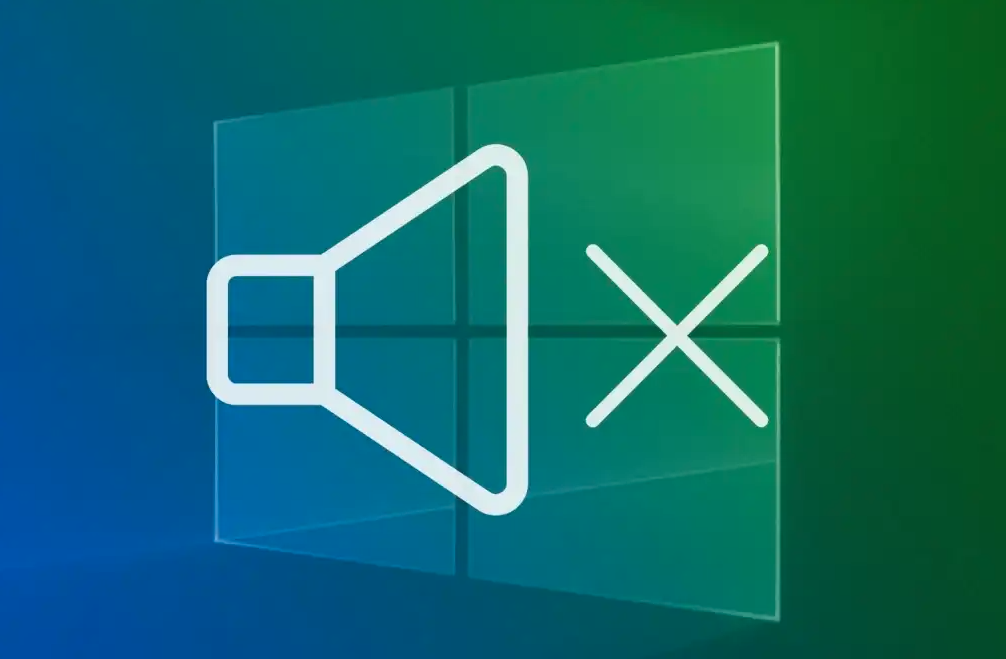
2. Check App-Specific Volume Controls
Sometimes the issue isn’t your system, it’s the app itself.
Right-click the speaker icon on your taskbar and open Volume Mixer. Here, you’ll see a list of running programs and their individual volume levels. Make sure none are muted.
In browsers such as Chrome or Firefox, each tab can be muted separately. Right-click the tab to check if it says “Unmute tab.”
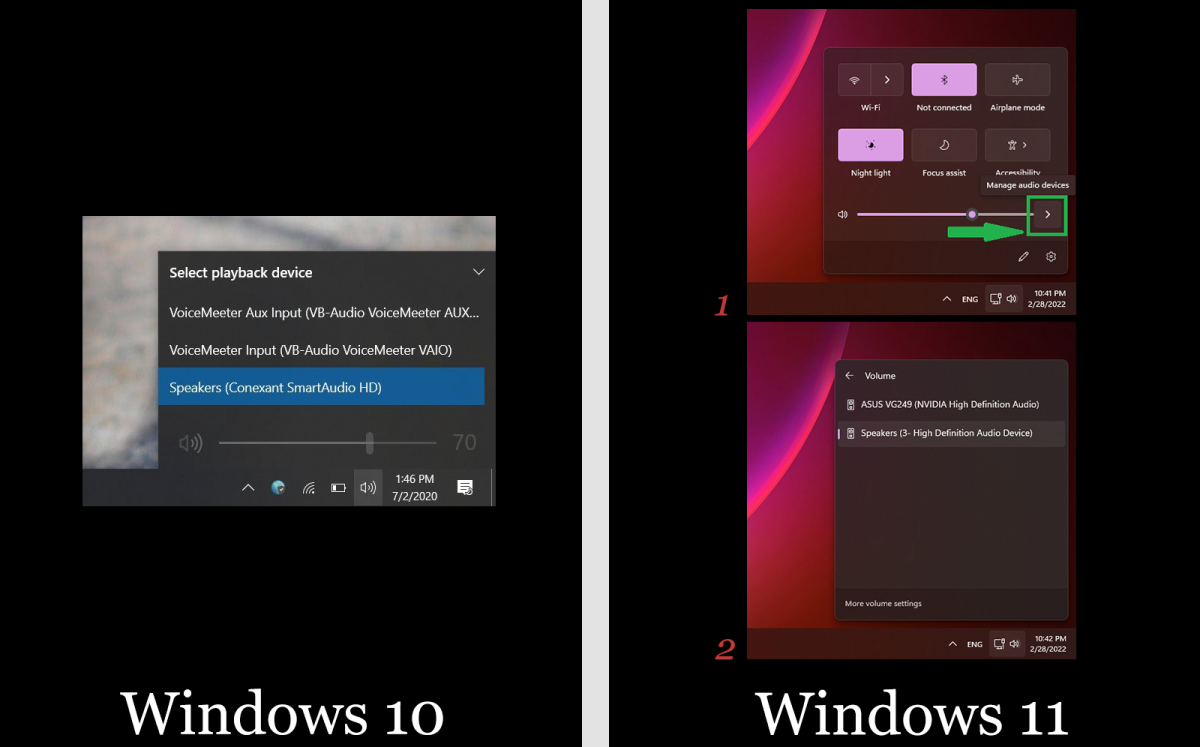
3. Confirm Your Audio Output Device
Windows occasionally changes your output device automatically, especially after updates.
Click the speaker icon again and review the audio device at the top of the pop-up. For example, you might see “Speakers (Realtek Audio)” or “Headphones (Anker PowerConf).”
If it’s using the wrong device, click it and select your preferred speaker or headphone option.
If you’re using external speakers, make sure they are powered on and properly connected.
4. Check for Hardware Mute or Volume Buttons
Some laptops and keyboards have physical mute or volume keys that can override Windows settings.
Press your mute and volume up buttons to ensure sound isn’t disabled at the hardware level.
If your laptop speakers still don’t work, try connecting headphones or a USB speaker to test if the issue is with the internal audio hardware.
5. Update or Reinstall Audio Drivers
If no sound plays at all, your audio drivers might be outdated or corrupted.
Here’s how to fix that:
-
Type Device Manager into the Windows search bar and open it.
-
Expand Sound, video, and game controllers.
-
Right-click your sound device and select Uninstall device.
-
Restart your PC, Windows will automatically reinstall the driver.
If that doesn’t work, go to your manufacturer’s website (like Dell, HP, or ASUS) and download the latest audio driver manually.
6. Verify Playback Device in Control Panel
Even after driver reinstall, you might still have to manually select the correct playback device.
-
Right-click the speaker icon → Open Sound Settings.
-
Under “Related Settings,” click Sound Control Panel.
-
In the new window, click the Playback tab.
-
Ensure your preferred device has a green checkmark.
-
If not, click it, choose Set as Default, and click OK.
This simple adjustment resolves most Windows 10 audio fix cases instantly.
7. Disable Audio Enhancements
Sometimes “enhancement” features do more harm than good, especially on low-end or budget speakers.
To turn them off:
-
Go to Settings → System → Sound.
-
Click your speaker device → Additional Device Properties.
-
Go to the Enhancements tab.
-
Tick Disable all enhancements and click Apply.
In Windows 11, go to Settings → System → Sound → Choose Device → Audio Enhancements → Off.
Turning these off often clears distortion or echo problems.
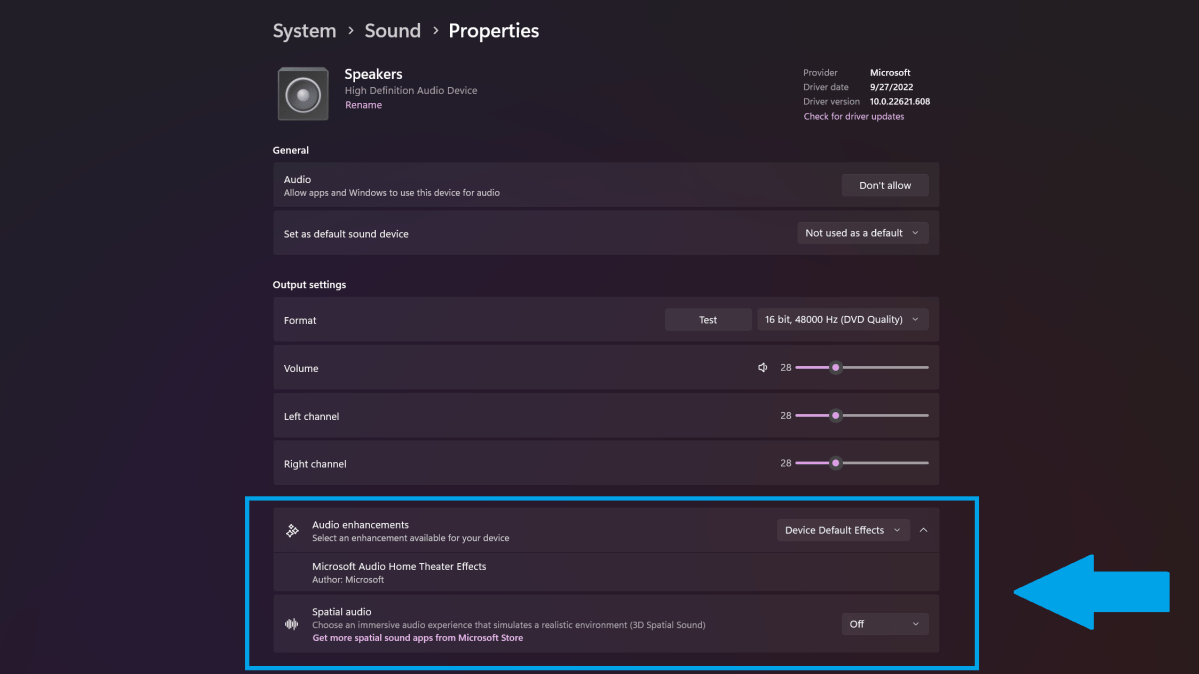
8. Test with a Different Port or Cable
Faulty ports and cables are a silent culprit behind many sound issues.
If you’re using 3.5mm audio, test another port or a different cable.
For USB speakers or headphones, try another USB slot.
If an alternative device works, you’ve found the problem, your port or wire needs replacement.
9. Turn Off Spatial and 3D Sound
Spatial or 3D sound may create an artificial echo or uneven volume.
Head to your sound settings again and scroll down to Spatial Audio.
Switch it to Off and click Apply.
This small change can restore natural, balanced sound output.
10. Scan for Windows Updates
Sometimes an outdated Windows version creates compatibility issues with drivers or audio frameworks.
Go to Settings → Update & Security → Windows Update → Check for updates.
Install all available updates, then reboot your PC.
11. Disable Unused Audio Devices
Extra devices — such as HDMI outputs or Bluetooth headsets — can confuse Windows.
Right-click on the speaker icon, select Sounds, and open the Playback tab.
Right-click on any unused device and choose Disable.
This helps Windows focus only on the active audio path, ensuring better sound output.
12. Extra Tip: Prevent Future Audio Issues
-
Avoid installing unnecessary sound enhancement software.
-
Keep your Windows and drivers updated.
-
Regularly restart your computer after major updates.
-
Use good-quality cables and power-protected speakers.
By following these steps, you’ll not only fix the issue but also prevent it from returning.